Bitland 2 Guide
Bitland v2.0 is an online brick-building sandbox game where players build whatever they want out of smaller, interlocking plastic bricks using various different tools. Inspiration for Bitland stems from sandbox titles such as ROBLOX and Minecraft. This game is the sequel to the now-deprecated Bitland. If you had an account for the original Bitland, you will have to make a new one.
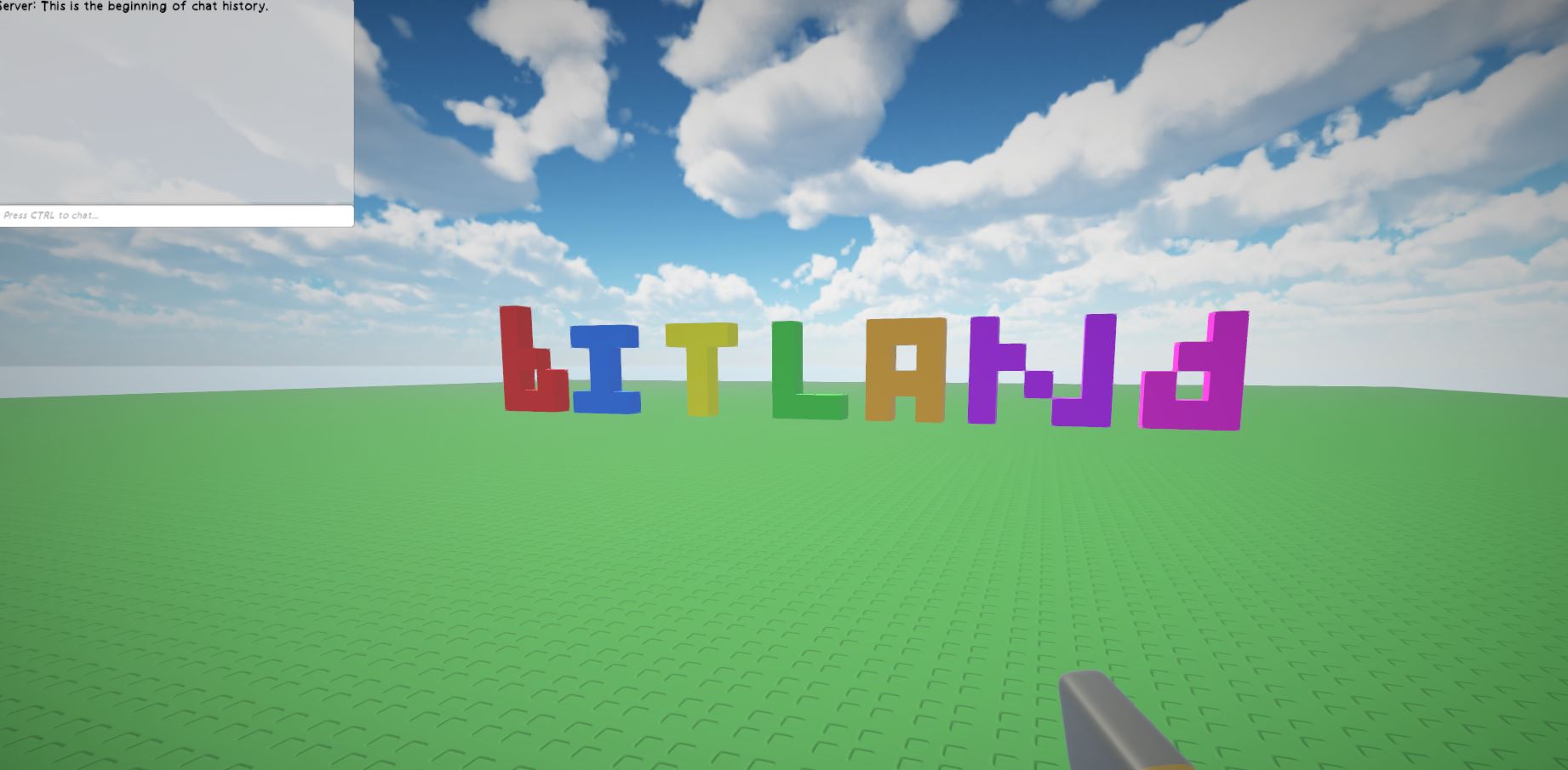
Read Bitland's Community Guidelines Before Registering:
How to Play Bitland
Part I - The Controls
Use WASD to Move
Use the number keys to equip the tools in your inventory
Press F4 to change your perspective from first person to third person and vice versa
Press Esc to bring up the pause menu
Part II - The Building Tools
The Hammer Tool
The Hammer tool (equipped by pressing number key 1) is your basic building block tool. You can left click with your mouse to place cube-shaped plastic bricks in front of your crosshair. Other tools add extra complexity to the hammer tool's bricks, such as the Paintbrush tool which allows you to paint different colors onto them, and the Wrench tool, which can change its shape and texture.
The Saw Tool
The Saw tool (equipped by pressing number key 2) is your brick removal tool. Left click on any brick in front of your crosshair while it is equipped to destroy it.
The Paintbrush Tool
The Paintbrush tool (equipped by pressing number key 3), is a tool that can be used to recolor any brick when left clicked while in your hand. When first equipped, a menu will pop up with several basic colors to pick from, as well as a slider to change the brick's transparency from opaque to fully transparent. Color and transparency changes will not be applied until you left click on the desired brick again.
The Wrench Tool
The Wrench tool (equipped by pressing number key 4), is a tool that can be used to add components to bricks (such as the physics component, which makes bricks abide by the laws of physics). You can also use it to change the shape of any desired brick, turning them into spheres, wedges, cylinders, cones, or pyramids. Wrenches can change the texture of bricks too, making them wooden, metallic, reflective et cetera. Changes made in the wrench tool menu will not be applied until you left click on the desired brick again.
 Rules
Rules